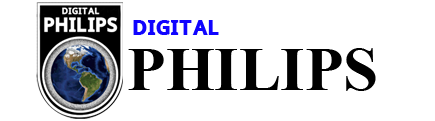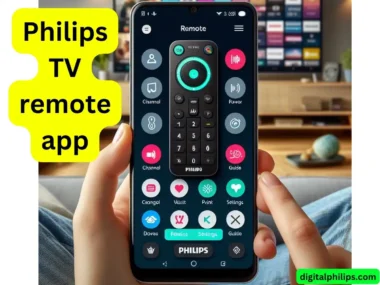How to Connect Philips Universal Remote to TV: First, ensure the remote is in setup mode, and then enter the TV’s brand-specific code. Turn on the TV, press and hold the ‘Setup’ button on the Philips remote until the light stays on, and then enter the code.
Understanding how to synchronize your Philips universal remote with your TV simplifies your home entertainment experience. Philips universal remotes are versatile gadgets designed to control multiple home theater components, reducing clutter and creating a seamless interaction with your devices. Modern living rooms often have various electronic devices; a universal remote can become an essential tool for effortless control.
Getting your Philips remote connected is straightforward. You enter a code specific to your TV brand, which can be found in the Philips remote’s manual or on its website. With a few simple steps, you can quickly go from juggling multiple remotes to having everything at the tip of your fingers with just one Philips universal remote.
Introduction To Philips Universal Remotes
Imagine controlling all your devices with one remote. Philips Universal Remotes make this possibility a reality. They streamline your entertainment experience at the push of a button. These remotes embody convenience and functionality, perfect for today’s multimedia-rich homes.
Benefits Of Using A Universal Remote
- Effortless control over multiple devices.
- Eliminate clutter with one remote to replace many.
- Setup is quick and straightforward, saving time.
- Intuitive design makes them easy to use for all ages.
- They feature pre-programmed settings for easy configuration.
Compatibility Of Philips Universal Remotes With Various Tvs
Philips Universal Remotes are renowned for their broad compatibility. They work seamlessly with a vast range of TV brands and models. Each remote is designed to recognize and connect with devices from different manufacturers, ensuring a hassle-free experience.
| Brand | Compatibility |
|---|---|
| Samsung | High |
| LG | High |
| Sony | High |
| Vizio | High |
| TCL | High |
| Panasonic | High |
| Sharp | High |
Identifying Your Philips Universal Remote Model
You need to know its model number before you connect your Philips universal remote to your TV. This detail is vital to finding the fitting instructions for your specific remote. Let’s discover how to locate this information and use it effectively.
Finding The Model Number
To begin, turn your Philips universal remote over and look at its back. You may find the model number printed on a sticker or labeled in a tiny compartment, commonly where the batteries rest. It typically starts with ‘CL’ or ‘SRP’ followed by numerals. Please write down this number, as you’ll need it for the next step.
Resources For Remote Models And Manuals
- Philips Support Website: Visit the official Philips support page, enter your model number, and access the remote’s manual.
- Online Retailers: They may provide digital manuals for their remote offerings.
- Forums and Tech Blogs: Search for guidance from other users connected to the same remote model.
Armed with the correct model number and resources, you can easily start syncing your Philips universal remote to your TV. Remember, each model has unique features and connection steps, so the correct information will streamline the process.
Preparatory Steps Before Programming
Setting up your Philips Universal Remote with your TV requires easy preparation. Start with fresh batteries and a TV ready to pair. Follow the steps below to ensure a smooth setup process.
Installing Batteries In The Remote
First things first, power up your remote. Here’s how to insert batteries:
- Turn the remote upside down.
- Slide the battery cover off.
- Pop in two new AAA batteries.
- Align the batteries with the + and – marks.
- Slide the cover back until it clicks.
With fresh batteries, your remote is all set for programming.
Ensuring Tv Is Ready For Pairing
Next, make sure your TV is ready to connect:
- Power on your TV.
- Check that the TV is on the correct input source.
- Point the remote towards the TV sensor.
- The distance should not exceed 10 feet (3 meters).
Clear any obstacles between the remote and the TV. This helps the remote signal reach the TV correctly. Your setup area is now prepped for programming!

Credit: www.wikihow.com
Programming The Remote Using Direct Code Entry
Transform your TV-watching experience with a single Philips Universal Remote for all your devices. Let’s focus on connecting it to your TV using Direct Code Entry.
Locating The Correct Code For Your TV
First things first, the correct code is a must. Check the manual that came with your remote for a list of codes. Don’t have the manual? No problem! Visit Philips’ official website or use an online search tool dedicated to remote codes.
Keep the manual handy: It’s a goldmine for troubleshooting tips and future references.
Step-by-step Code Entry Instructions
With the correct code at your fingertips, it’s time to program your remote:
- Turn on the TV you wish to program.
- Point your remote at the TV.
- Press and hold the “Setup” button until the light stays on.
- Enter the four or five-digit code for your TV brand.
- Press and release the “Power” button to test the connection.
If the TV turns off, you’ve nailed it! If not, repeat the process with the following code on your list.
| Step | Action |
|---|---|
| 1 | Turn on TV |
| 2 | Point and hold Setup |
| 3 | Enter Code |
| 4 | Test with the Power button |
If you’re stuck, some TVs require a different approach—not all TVs are the same! If manual entry isn’t working, try the Philips remote code search function. Always keep the remote pointed at the TV throughout the process.
Auto-search Method For Remote Programming
Are you struggling to match your new Philips Universal Remote to your TV? The auto-search method offers a quick solution. This intuitive feature simplifies the setup process. It allows your remote to scan for your TV code by itself. Key in the right button sequence, and your remote does the rest. Ready to learn how? Let’s dive into the auto-search function.
How The Auto-search Function Works
The auto-search function is like a digital detective. It turns on your TV and goes through each code in its database, trying out each one to find a match for your TV brand. When it stumbles on the correct code, your TV responds. This can happen quickly or take a few minutes. Patience is key.
Imagine your remote as a tiny robot. It talks to your TV in its language, trying to get a response. When your TV listens and follows an order, they become friends. This is your signal to stop the search. You have forged a successful connection. The auto-search method does wonders with minimal effort.
Guiding The Remote Through The Auto-search Process
- First, ensure your TV is powered on.
- Hold down the universal remote’s Setup button. Wait for the light to blink twice.
- Type in the auto-search code specific to your remote model. The light will stay on.
- Point your remote at the TV. Press and hold the Power button on the remote.
- The remote starts its search. It cycles through codes, turning the TV off and on.
- Once the TV turns off, release the Power button immediately. Your TV acknowledges the correct code.
- Test other buttons. Confirm they control the TV functions. If not, restart the process.
- Press the Setup button again to save the code. The light on the remote will blink twice to confirm.
Following these steps, you quickly align your Philips Universal Remote to your TV using the auto-search method.
Troubleshooting Common Setup Issues
Setting up your Philips Universal Remote with your TV might hit a snag here and there. But don’t fret! We’ll walk through common hiccups and how to resolve them, getting your remote and TV in sync with minimal hassle.
Resolving Incomplete Programming
Have you encountered a situation where your remote doesn’t fully work with your TV? Let’s iron out the wrinkles.
- Recheck the code. Ensure you’ve used the correct programming code from the manual.
- Restart the process—precise previous settings by holding the power button for a slow five-count.
- Test each function. After programming, confirm each button does its job.
If some buttons still aren’t responding:
- Enter a different code for your TV brand.
- Give the remote a hard reset.
- Align the remote closer to the TV sensor.
Sometimes, more obscure TV models need a bit more patience.
What To Do If TV Brand Is Not Listed
An unlisted TV brand is a standard curveball, but you’re not out of options.
| Step | Action |
|---|---|
| 1 | Universal Search. Use the remote’s auto-search function to scroll through codes. |
| 2 | Online Help. Visit Philips’ website for additional codes. |
| 3 | Contact Support. Philips support can provide steps for rare brands. |
Patience is key. These steps can bridge the gap between your remote and even the most niche TV sets.
Testing The Universal Remote Functionality
Once you’ve synced your Philips Universal remote with your TV, it’s time to ensure it works well. You’ll want to test every button, which ensures that you can control your TV easily.
Verifying Remote Control Of Tv Functions
It’s testing time! Grab your Philips Universal remote, point it at your TV, and let’s check the basics:
- Power: Can you turn your TV on and off?
- Volume: Try turning the sound up and down.
- Channels: Can you change channels smoothly?
- Mute: Press the mute button to see if it silences the sound.
- Menu: Can you access and navigate the menu?
If all functions work, that’s great! But, if something’s not right, refer to your manual. You might need to program the remote again with a different code.
Adjusting Settings For Optimal Use
Now, let’s make sure your remote is the best it can be. Tweak these settings for a perfect experience:
| Setting | Action |
|---|---|
| Brightness/Color | Use the arrow keys to adjust the picture settings. |
| Aspect Ratio | Find the button to change the screen size. It’s often labeled ‘P.SIZE’ or ‘FORMAT.’ |
| Input Source | Ensure you can switch between HDMI, AV, and other inputs. |
Remember, some buttons might work differently depending on the TV brand. Read the remote’s manual to learn about these unique features. Getting your Philips Universal remote to work with your TV can take patience. But once it’s set up, your viewing experience will be so much better!

Credit: www.wikihow.com
Maintaining And Updating Your Universal Remote
Your Philips Universal Remote is the key to controlling your entertainment. Please keep it in top shape. Regular maintenance and updates are crucial. Ensure uninterrupted viewing pleasure. Follow these easy steps.
Replacing Batteries Regularly
Regular battery checks ensure smooth operation. Weak batteries cause remote malfunctions. Follow this simple process:
- Slide open the battery compartment.
- Remove old batteries.
- Insert new ones following the + and – signs.
- Close the compartment securely.
Updating Remote Codes For New Devices
New devices mean new codes. Update to stay compatible. The Philips Universal Remote works with many devices but sometimes requires fresh codes. Use the following steps:
- Turn on the device you want to sync.
- Hold the Code Search button until the red indicator stays on.
- Press and release the desired mode button (TV, DVD, etc.).
- Enter the 4-digit code for the device using the number buttons.
- Point the remote at the device and check the functions.
- If the device responds, no further programming is required.
Keep your manual handy for the list of codes. Lost your manual? Visit the Philips support website for the latest codes.
Advanced Features Of Philips Universal Remotes
Philips Universal Remotes make controlling your TV a breeze. But there’s more. The advanced features of these remotes can enhance your viewing experience. Discover how features like Learning Mode and Macros can simplify your life.
Learning Mode To Customize Commands
Learning Mode takes personalization to new heights. It lets your Philips remote learn commands from other remotes.
- Choose a button on the Philips remote.
- Point your original remote at your Philips remote.
- Press the button on the original remote that you want to learn.
- The Philips remote captures the command and saves it.
This feature is perfect for non-standard commands or customized controls. Capture every function with ease.
Using Macros For Multiple Actions
Want to turn on your TV and sound system with one button? Macros make it happen.
- Enter the Macro programming mode on your remote.
- Record a sequence of actions, like powering devices.
- Assign the sequence to a single button.
With a push of that button, multiple actions unfold sequentially. Settle in faster for your movie nights.

Credit: www.youtube.com
Conclusion And Additional Support
Mastering your Philips universal remote to control your TV brings convenience to your fingertips. This essential guide has walked you through the entire process. Now, let’s wrap up and explore where you can find more help if needed.
Summing Up The Setup Process
Setting up your Philips universal remote is straightforward with the proper steps:
- Enter setup mode, usually by pressing a setup button.
- Input the TV code, found in the remote’s manual, to sync devices.
- Confirm the connection, ensuring the TV responds to the remote.
The manual provides clear instructions and the necessary codes. If your TV brand is not listed, the remote may still find the correct code through an auto-search feature.
Where To Get Further Assistance
If you face issues or have more questions:
- Consult the Philips universal remote’s user manual for troubleshooting.
- Visit the Philips support website for FAQs and contact options.
- Contact Philips customer service directly for personalized guidance.
Sometimes, a quick online search might offer the answer from community forums and video tutorials. Always ensure to use reliable sources to avoid incorrect information.
Conclusion
Setting up your Philips universal remote with your TV is that simple. With just a few steps, you’ve enhanced your viewing experience. Keep this post bookmarked for quick reference whenever you need to pair devices again. Enjoy seamless control over your entertainment system starting today.
Frequently Asked Questions of How to Connect Philips Universal Remote to TV
How Do I Connect My Philips Universal Remote?
- To connect your Philips universal remote, turn on your device, press and hold the setup button until the light stays on, and enter the device code. If the code works, the light will turn off.
How To Connect A Universal Remote To A TV?
- First, connect a universal remote to a TV and insert batteries into the remote. Then, turn on the TV and remote. Next, locate the setup button, press it, and enter the TV code. Finally, test the remote’s functions to ensure successful pairing.
How Do I Program A Philips Universal Remote Without A Code?
- Hold down the’ Setup’ button to program a Philips universal remote without a code until the remote’s red light stays on. Then press and release the ‘Power’ button until your device turns off. Once off, press the ‘Setup’ button again to lock in the code.
What Is The 4 Digit Code For A Philips TV?
- The 4-digit code for programming a Philips TV typically varies; consult the user manual or the Philips website for the specific code for your model.
Can Philips Universal Remote Work With Any Tv?
- Philips Universal Remotes are designed to be compatible with a wide range of TV brands, making them a versatile choice for controlling different devices.